

Once, while using a Windows 7 hard drive for work, it started making a grinding noise as if it was about to fail. To be safe, I bought a new hard drive and used Norton GHOST to copy the data from the old drive to the new one. It should have been a simple task, but it turned out to be the beginning of a nightmare.
The new hard drive was running slower than a tortoise. How could a new hard drive be as slow as the Stone Age? The sluggish PC forced me to work overtime every day just to get the job done. On top of that, I spent several days investigating the cause of the slow hard drive, depriving myself of proper sleep.
After several days of investigation, I discovered that most of the hard drives currently available are "Advanced Format Hard Drives" (AF). If the partitions are not aligned with the physical sectors of the advanced format hard drive, it severely affects the performance of the hard drive. Windows encounters partition alignment issues with advanced format hard drives, and the same goes for Linux.
"Advanced Format Hard Drives" can increase the capacity of the hard drive by approximately 10% without increasing hardware costs, thanks to the same disk density. Some hard drive manufacturers began experimentally introducing advanced format hard drives in 2011. Since 2014, most hard drives available for purchase should be advanced format hard drives (as for SSDs, based on my testing of several SSDs I have, some are Advanced Format, some are not, so whether an SSD is Advanced Format doesn't seem to have much impact on cost).
Although advanced format hard drives have capacity advantages, improper partitioning without understanding the implications can significantly affect the speed of the hard drive. Before understanding advanced format hard drives, it's essential to understand traditional format hard drives.
In a traditional format hard drive, a sector consists of approximately 512 bytes plus around 50 bytes of error correcting code (ECC) as shown in the diagram below.

Pay attention to traditional format hard drives, and you'll notice that approximately 8% of a 512-byte sector is wasted on ECC. This led some people to think about increasing the sector size while still making the increase in ECC limited to better utilize disk space effectively.
In advanced format hard drives, the sector size is no longer limited to 512 bytes. Instead, advanced formats define 1K/2K and 4K sector sizes. However, the three major mainstream file systems, such as Linux's ext3/ext4, Windows' NTFS, and Apple's HFS Plus, default to using 4K for a cluster or block. Therefore, if a sector is also 4K, it can fill up completely and be more efficient. As a result, advanced format hard drives have evolved to use only 4K sectors.
Taking a 4K (4096-byte) sector advanced format hard drive as an example, the diagram below illustrates that a sector consists of 4K plus an additional 100 bytes of ECC. Just by looking at it, you can see that it can effectively utilize space better than a traditional 512-byte sector hard drive.

A workaround method is to appear as if the hard drive has 512-byte sectors (logical sectors) while internally using 4K sectors (physical sectors) in advanced format hard drives to overcome compatibility issues. This "512-byte skin, 4K bone" technology of advanced format hard drives is called "512e" or "512 emulation," which means emulating a 512-byte/sector hard drive.
Most advanced format hard drives purchased after 2014 are 512e hard drives to avoid compatibility issues.
Because the operating system (OS) and filesystem treat AF 512e as a traditional hard drive, consider the following diagram as an example: If the OS/filesystem reads only logical block #5, the actual AF 512e hard drive will read the entire 4K physical sector but only retrieve the corresponding part of logical block #5, discarding the rest
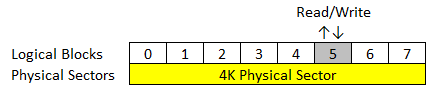
The written part is a bit more complex, and poorly planned filesystem allocation can impact performance, especially when it comes to file modifications. The process of modifying a file involves a read-modify-write action. Using the example of modifying only logical block #5, the read operation remains the same as mentioned earlier. However, during the write operation, only logical block #5 is modified, while the rest (logical blocks #0/1/2/3/4/6/7) remain unchanged. Then, the entire 4K physical sector is written back. This additional computation can slightly affect the speed of a 512e hard drive. However, this issue can be resolved by aligning the blocks to multiples of 4K and aligning the partitions accordingly.
By setting the block size to a multiple of 4K and ensuring proper partition alignment, this problem can be addressed.
However, native 4Kn hard drives may encounter compatibility issues with many older operating systems (OS) and BIOS, particularly during the booting process [Note 1.0]. As OS and motherboard firmware are updated over time, these compatibility issues should gradually be resolved. Eventually, the transitional period with 512e hard drives will no longer be necessary, and native 4Kn hard drives are expected to become more widespread.
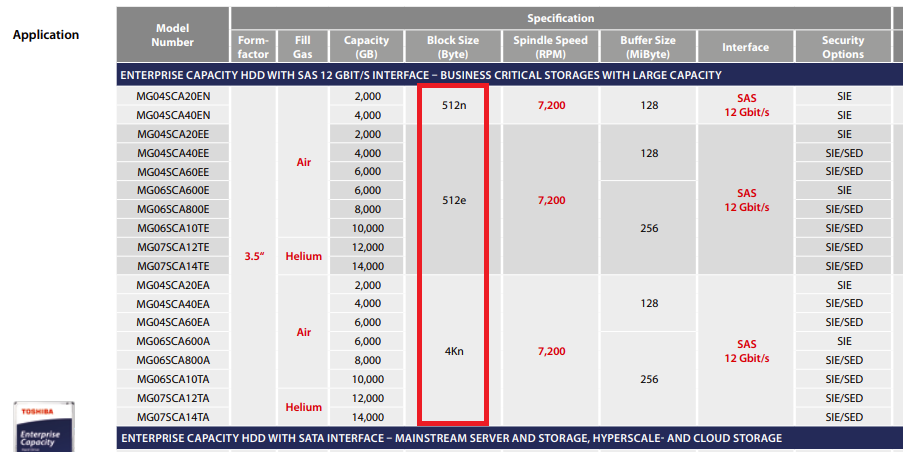
Returning to the nightmare scenario, why did my Windows 7 system, originally running on a traditional hard drive with 512-byte sectors, become slow when I used Ghost to copy it to the advanced format hard drive? The reason is that if the starting point of the partition does not align with the starting point of the 4K physical sectors of the advanced format hard drive, it severely affects the speed of the hard drive. In the case of an SSD, it can even impact its lifespan.
Let's assume that the Windows NTFS filesystem has a block size of 4K, which seems to perfectly match the 4K sector of the advanced format hard drive. However, as shown in the diagram below, if this 4K block falls between two physical sectors, an unaligned condition occurs

The diagram below illustrates the performance comparison of different filesystems when performing write operations on an unaligned partition of an AF hard drive. In all cases, the speed of the hard drive is affected to varying degrees.
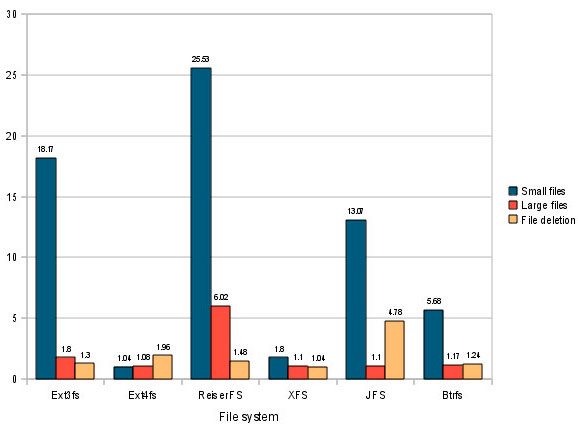

 |
 |
| Advanced Format (512 e) |
Advanced Format (4K native ) |
| # parted /dev/sdb print Model:ATA TOSHIBA DT01ACA0 (scsi) Disk /dev/sdb: 976773168s Sector size (logical/physical): 512B/4096B ←This line can identify whether it is an advanced format hard disk |
| logical/physical: 512B/512B | Traditional 512n (512B sector) hard drive |
| logical/physical: 512B/4096B | Advanced format 512e hard drive |
| logical/physica: 4096B/4096B | Advanced format 4Kn hard drive |
Linux parted provides better support for partitioning advanced formatted hard drives compared to fdisk. However, Linux Kernel versions older than v2.6.31 cannot recognize advanced formatted hard drives. If the Linux Kernel version is 2.6.31 or newer and the parted version is 2.1 or newer, it can correctly identify advanced formatted hard drives and automatically align partitions.
| # uname -r ←to identify the Kernel version # parted -v ←to identify the parted version |
| Kernel ≧2.6.31 | |
| partition | parted ≧2.1 |
| RAID | mdadm ≧2.15 |
| LVM | lvm2 ≧2.15 |
Windows XP and earlier versions, as well as older Linux distributions with a kernel version below 2.6.31, cannot automatically align partitions with advanced formatted hard drives. If users are using these outdated operating systems and experiencing slow disk performance, they should thoroughly check their partition alignent.
The solution is to use a Linux version that supports advanced formatted hard drives and utilize the automatic alignment feature in parted, or manually align partitions using parted. Alternatively, users can use Windows Vista or a later version to partition the drive and then install the older operating systems.
Here is an example using CentOS 6.6, which fully supports advanced formatted hard drives.
In the following example, when planning a partition, if it detects that the Physical Sector of the AF hard drive is not aligned, a warning will be issued.
Example:
| # parted /dev/sdb mkpart p1 777s 100000s Warning: The resulting partition is not properly aligned for best performance. Ignor/Cancel? |
| # parted /dev/sdb mklabel gpt ←Set GPT partition table # parted /dev/sdb mkpart p1 0% 100G ← Create the first partition with a size of 100G # parted /dev/sdb mkpart p2 100G 300G ←Create the second partition with a size of 200G (from 100G to 300G) # parted /dev/sdb mkpart p3 300G 100% ←Create the third partition from 300G to the end # parted /dev/sdb unit s print ←Check the starting sector Model: ATA TOSHIBA DT01ACA0 (scsi) Disk /dev/sdb: 976773168s Sector size (logical/physical): 512B/4096B ←Can correctly recognize the advanced formatted hard drive Partition Table: gpt Number Start End Size Type File system Name Flags 1 2048s 195311615s 195309568s p1 2 195311616s 585936895s 390625280s p2 3 585936896s 976773119s 390836224s p3 |
| # parted /dev/sdb mklabel loop ←Clear all partitions # parted /dev/sdb mklabel gpt ←Set GPT partition table # parted /dev/sdb mkpart p1 0% 30% ←Create the first partition with 30% of the entire drive # parted /dev/sdb mkpart p2 30% 100% ←Create the second partition with the remaining 70% of the drive |
If you would like to further understand the rules/principles of alignment in parted, you can refer to the additional explanation below (you can skip this content if you don't want to spend time understanding the principles).
Linux Kernel (v2.6.31 and above) relies on the information provided by the disk to guide partition alignment in parted, RAID, or LVM. This information is stored in the directories "/sys/block/<disk>/queue/" and "/sys/block/<disk>/".
The main files in this directory include:
| # cat /sys/block/sdb/alignment_offset ←Query the alignment offset value of the hard disk “/dev/sdb”. 0 # cat /sys/block/sdb/queue/minimum_io_size ←Check the minimum file size that does not affect the performance of the hard disk 4096 |
| # parted -a optimal /dev/sdb mkpart p1 0% 40% ←Reference “optimal_io_size” to align |
You can use parted DEVICE align-check [optimal|minimal] PARTITION # to check whether the planned partition is aligned with the optimal_io_size or minimum_io_size provided by the hard disk.
Example:| # parted /dev/sdb align-check optimal 2 ←Check whether partition 2 is aligned with “optimal” |
There are many articles on the Internet that say “the starting sector of the partition only needs to be a multiple of 8 to align with the advanced formatted hard disk…” This is incorrect! Because it doesn’t consider alignment_offset. (Although most advanced formatted hard disks have an alignment_offset = 0, it is not absolute)
Since 8 sectors of a traditional hard disk are equivalent to one sector of an advanced formatted hard disk, manually setting the starting sector of the partition should be a multiple of 8 but also add alignment_offset/512 (dividing by 512 is to convert bytes to sectors). At this point, the partition is basically aligned with the advanced formatted hard disk.
The steps are as follows: (Kernel version must be v2.6.31 or above and parted version must be v2.1 or above to execute correctly)
| # cat /sys/block/sdb/alignment_offset ←Query the alignment offset value of hard disk 3584 |
Why start partitioning from 2048? In addition to being divisible by 8, another reason is that since Windows Vista, if an advanced formatted hard disk is encountered, the first sector of the first partition starts from 2048. Microsoft calls it “1MiB alignment boundary” (because 2048 sectors x 512B = 1MiB). Microsoft has explained this purpose [Note 1.1a], and major hard disk manufacturers know that Microsoft has this “quirk” and will optimize their own hard disks so that the first partition starts from 2048 sectors + aligment_offset/512 to ensure the best efficiency, including SSDs. So just follow suit!
In addition, if it’s MBR, Microsoft will secretly reserve 1MiB of space at the end of the hard disk and put its own Dynamic Disk Metadata in it (dynamic disk metadata), so if you plan partitions for Windows use, remember to reserve this space. Microsoft’s partition planning recommendations are shown in the figure below.
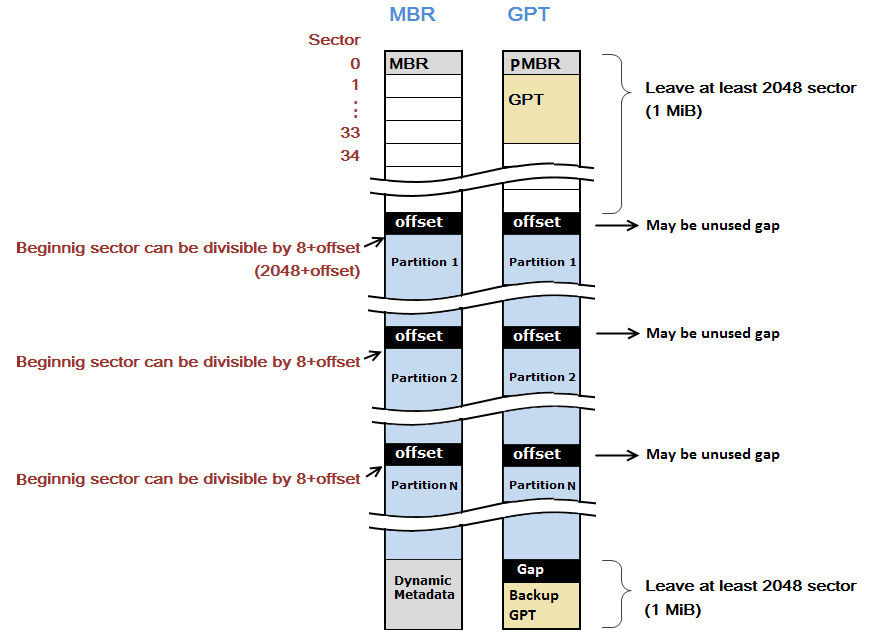
| # parted /dev/sdb unit s print free ←List how many sectors the hard disk has (to know the hard disk capacity) Model:ATA ST9640322A (scsi) Disk /dev/sdB: 1250263728S ←This hard disk capacity is 1250263728(sector) x 512(Byte)=640MB (The following is omitted) # parted /dev/sdb mklabel loop ←Clear all partitions of hard disk “/dev/sdb” (for re-partitioning) # parted /dev/sdb mklabel gpt ←Set the hard disk partition table to “gpt” # parted /dev/sdb mkpart p1 2055s 838860793s ←Partition the first partition with a starting sector of 2055 and a size of 400MB [(838860793s-2055s) x 512b] # parted /dev/sdb mkpart p2 838862855s 100% ←Partition another partition with a starting sector of 838862855 to the end |
The starting sector of the first partition in the above example also starts from 2048, and 2048 plus aligment_offset /512 =2055.
For the second partition, find an unused sector that is a multiple of 8 + aligment_offset/512 (converted to sector) as the starting point. The principle is the same for further partitioning.
Finally, enter 100% directly at the end position of the last partition. Parted will automatically reserve space for Backup GPT if it is planned as GPT. If it is planned as MBR and is to be used by Windows, do not enter 100% and manually calculate that at least 2048 sectors (1MiB) of unused space must be left at the end of this partition for Dynamic Metadata.
| # parted /dev/sdb unit GB print ←Use GB as the unit to verify whether the partition capacity is correct # parted /dev/sdb unit s print ←Use sector as the unit to check whether it is aligned (the starting sector must be a multiple of eight + aligment_offset /512 # parted /dev/sdb unit s print free ←Check if there is any space that has not been partitioned |
| # parted /dev/sdb align-check optimal 1 ←Check whether partition 1 is aligned with the AF hard disk 1 aligned # parted /dev/sdb align-check optimal 2 ←Check whether partition 2 is aligned with the AF hard disk 2 aligned |
Although Windows Vista and later versions support advanced formatted hard disks and the partition will automatically align with the 4k physical sector of the advanced formatted hard disk during partitioning, some tool software may not (such as GHOST), so never use “ghost software” to copy partitions from traditional hard disks to advanced formatted hard disks because the partition may not be aligned with the 4k physical sector, and the hard disk will be as slow as a snail. If it is an SSD, it will be even worse! It will also accelerate the wear and tear of NAND-Flash life (commercial software “Acronis True Image” supports copying partitions while aligning with the 4k physical sector of advanced formatted hard disks).